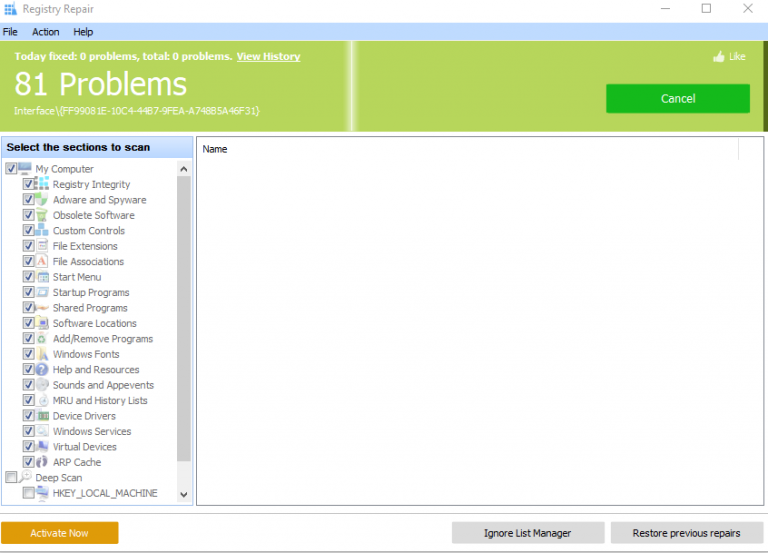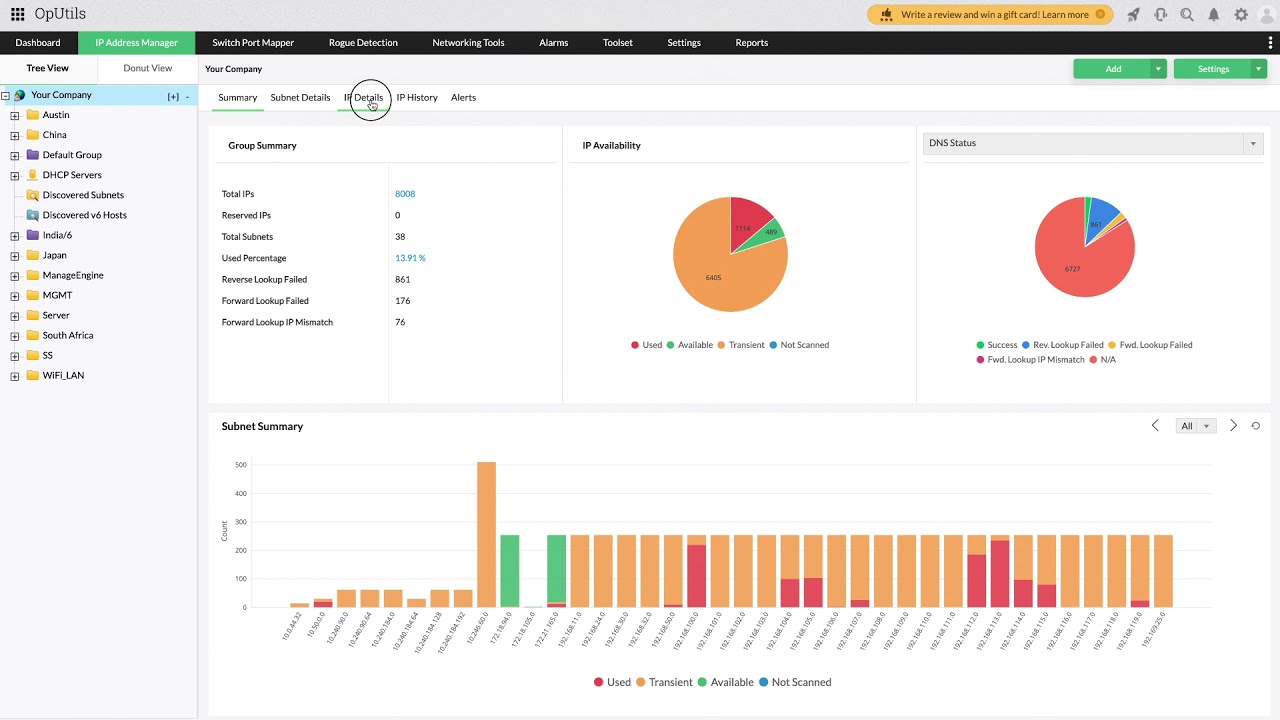Unlock the hidden potential of your Windows 7 operating system with our comprehensive guide on fixing registry errors, unleashing a smoother and more efficient computing experience.
Understanding Registry Errors in Windows 7
Registry errors can cause various issues in your Windows 7 system, but there are ways to fix them for free. Here’s how:
1. Backup your registry: Before making any changes, it’s important to create a backup of your registry. This will ensure that you can restore it if anything goes wrong.
2. Use a registry cleaner: CCleaner, a popular software, can help clean and fix registry errors. Download and install CCleaner, then run a scan to identify and fix any issues.
3. Use the command prompt: Another way to fix registry errors is by using the command prompt. Open the command prompt as an administrator and type “sfc /scannow” to scan and repair system files.
4. Use the registry editor: The registry editor allows you to manually edit registry keys. Open the Start menu, type “regedit” in the search bar, and press Enter. Be cautious when editing the registry as incorrect changes can cause further issues.
5. Perform a system restore: If the registry errors occurred recently, you can use the System Restore feature to revert your system back to a previous working state.
By following these steps, you can effectively fix registry errors in Windows 7 without any additional cost. Remember to always backup your registry and exercise caution when making changes.
Methods to Fix Registry Errors in Windows 7
- Use the Registry Editor: Access the Registry Editor by typing “regedit” in the Windows 7 search bar, then navigate to the specific registry key causing the error and make necessary changes.
- Run System File Checker (SFC) scan: Launch Command Prompt as an administrator and type “sfc /scannow” to initiate the scan, which will identify and repair any corrupted system files affecting the registry.
- Utilize Automatic Repair: Boot Windows 7 from the installation media, select “Repair your computer,” then choose “Startup Repair” to automatically fix registry errors and other startup issues.
- Perform a Clean Boot: Temporarily disable all non-essential startup programs and services to troubleshoot registry errors caused by conflicting software, using the System Configuration tool.
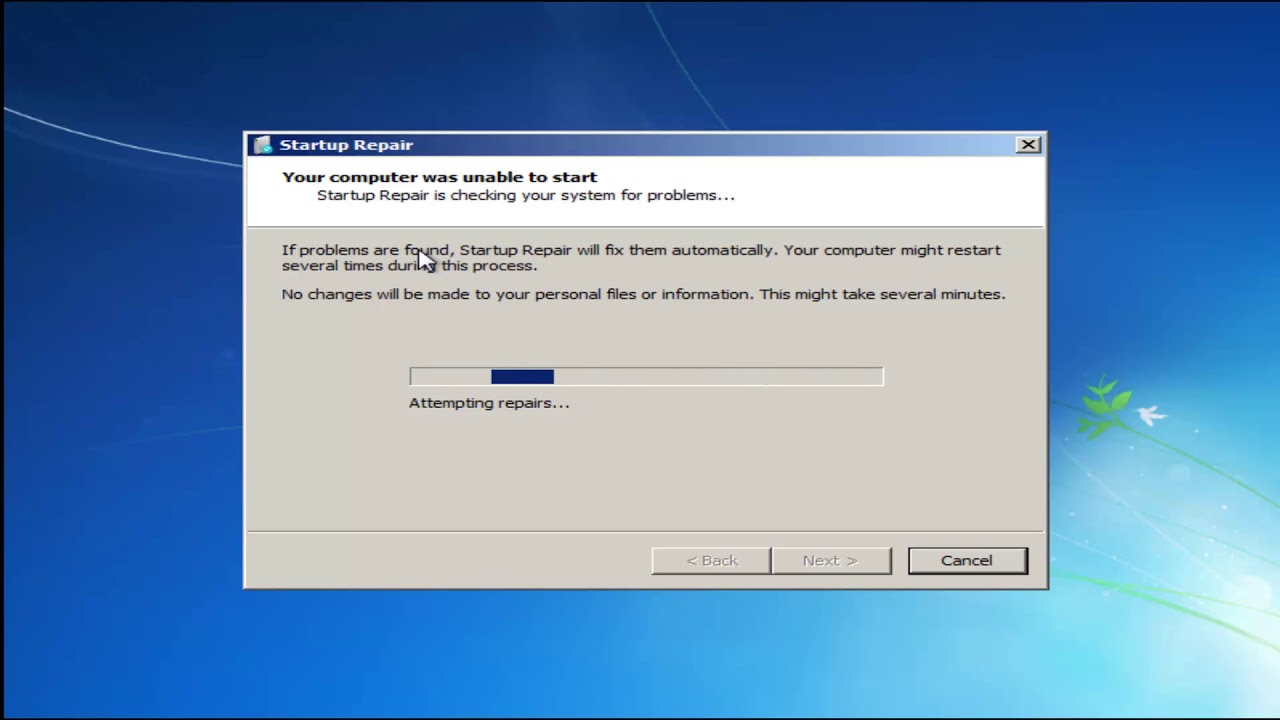
- Restore from a System Restore Point: Access the System Restore feature in Windows 7 to revert your computer’s settings to a previous state when the registry was error-free.
- Use Third-Party Registry Cleaners: Consider using reputable registry cleaner software to scan and repair registry errors, ensuring you choose one compatible with Windows 7.
- Update Device Drivers: Outdated or incompatible device drivers can cause registry errors, so regularly update them through Device Manager or the manufacturer’s website.
- Perform a Disk Cleanup: Use the built-in Disk Cleanup tool to remove unnecessary files, including temporary files and system error memory dump files that may contribute to registry errors.
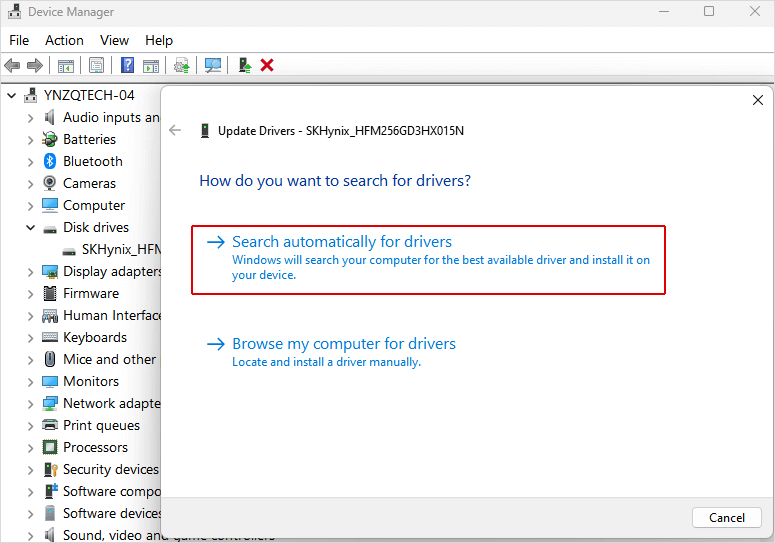
- Check for Malware Infections: Run a thorough scan with reliable antivirus software to detect and remove any malware that might be causing registry errors.
- Reinstall or Repair Faulty Applications: If a specific application is causing registry errors, try reinstalling it or using the repair option in the Programs and Features menu.
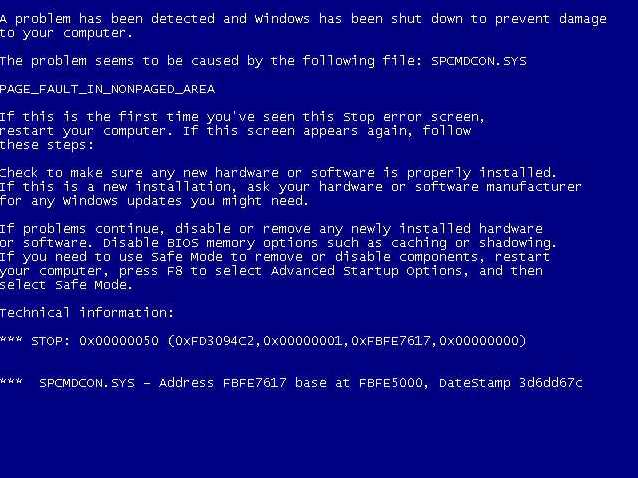
Utilizing the DISM Command
Title: Utilizing DISM Command for Free Windows 7 Registry Error Fix
If you’re experiencing registry errors on your Windows 7 operating system, the DISM command can be a helpful tool to resolve these issues. DISM, short for Deployment Image Servicing and Management, is a command-line tool that allows you to repair and maintain the Windows operating system.
To start, open the Command Prompt by pressing the Windows key and typing “cmd.” Right-click on Command Prompt and select “Run as administrator.”
Next, enter the following command:
dism /online /cleanup-image /restorehealth
This command will scan your system for any corrupted files and attempt to repair them. It may take some time, so be patient and let the process complete.
Once the process finishes, restart your computer to apply the changes.
Remember, always create a backup of your registry before making any changes. If you’re not comfortable using the command-line interface, consider using a reliable registry cleaner software like Piriform’s CCleaner.
By utilizing the DISM command, you can effectively fix broken registry keys and restore your Windows 7 system to its optimal performance.
cpp
#include
#include
int main() {
HKEY hKey;
if (RegOpenKeyEx(HKEY_CURRENT_USER, "Software\Microsoft\Windows\CurrentVersion", 0, KEY_READ, &hKey) == ERROR_SUCCESS) {
char valueData[255];
DWORD valueSize = sizeof(valueData);
if (RegQueryValueEx(hKey, "ProgramFilesDir", 0, NULL, (LPBYTE)&valueData, &valueSize) == ERROR_SUCCESS) {
std::cout << "Program Files Directory: " << valueData << std::endl;
}
RegCloseKey(hKey);
}
return 0;
}
Please note that this code snippet only demonstrates reading a specific registry key and displaying its value. It does not cover fixing errors or modifying the registry extensively.
Using the System File Checker Command
Using the System File Checker (SFC) command is an effective way to fix registry errors in Windows 7. To start, open the Command Prompt by pressing the Windows key and typing "cmd", then selecting "Command Prompt" from the Start menu.
Once the Command Prompt opens, type "sfc /scannow" and press Enter. This command will scan your system files for any corrupted or missing files and automatically repair them.
During the scan, the SFC command will display the progress and any errors it finds. If it detects any issues, it will attempt to fix them automatically.
Note that running the SFC command may require administrative privileges, so be sure to run the Command Prompt as an administrator.
By using the SFC command, you can easily fix registry errors and ensure the stability and performance of your Windows 7 system.
Cleaning the Registry with Registry Cleaner Tools
Free Windows 7 Registry Error Fix
Registry errors can cause system slowdowns and stability issues on your Windows 7 computer. Using registry cleaner tools can help you fix these errors and optimize your system performance. Here are some popular registry cleaner tools:
| Registry Cleaner Tool | Features | Download Link |
|---|---|---|
| CCleaner |
|
Download CCleaner |
| Wise Registry Cleaner |
|
Download Wise Registry Cleaner |
| Registry Reviver |
|
Download Registry Reviver |
Remember to always backup your registry before using any registry cleaner tool. Additionally, it's important to regularly maintain your computer by performing system scans and keeping your software up to date.
Performing a System Reset to Fix Registry Errors
Performing a system reset can help fix registry errors on your Windows 7 computer. Here's how you can do it:
1. Start by backing up your important files and data to ensure they're safe during the reset process.
2. Press the "Start" button on your computer and type "reset" into the search bar. Click on "Reset this PC" from the search results.
3. In the new window that opens, select "Get started" under the "Reset this PC" section.
4. Choose whether you want to keep your personal files or remove everything from your computer.
5. Follow the on-screen prompts to complete the reset process. Your computer will restart and the system files, including the registry, will be restored to their default settings.
Performing a system reset is a straightforward way to fix registry errors without the need for complex technical procedures. Remember to backup your important files before proceeding.
Popular Registry Cleaner Tools for Windows 7
| Tool | Features | Price | Rating |
|---|---|---|---|
| CCleaner | Registry cleaning, junk file removal, privacy protection | Free version available, Pro version: $24.95 | 4.5/5 |
| Wise Registry Cleaner | Deep scan, automatic backup, scheduled cleaning | Free version available, Pro version: $19.95 | 4/5 |
| IObit Advanced SystemCare | Registry cleaning, system optimization, security features | Free version available, Pro version: $19.99 | 4/5 |
| Auslogics Registry Cleaner | Safe registry cleaning, backup creation, custom scan options | Free version available, Pro version: $29.95 | 4/5 |
| Glary Utilities | Registry cleaning, disk cleanup, startup manager | Free version available, Pro version: $39.95 | 4/5 |